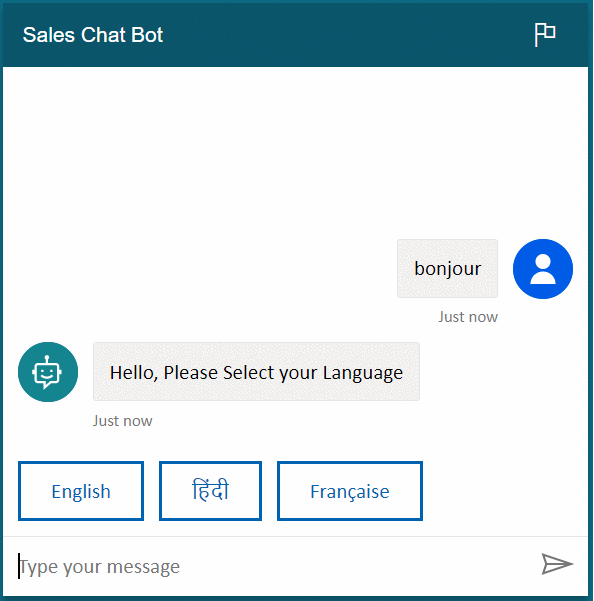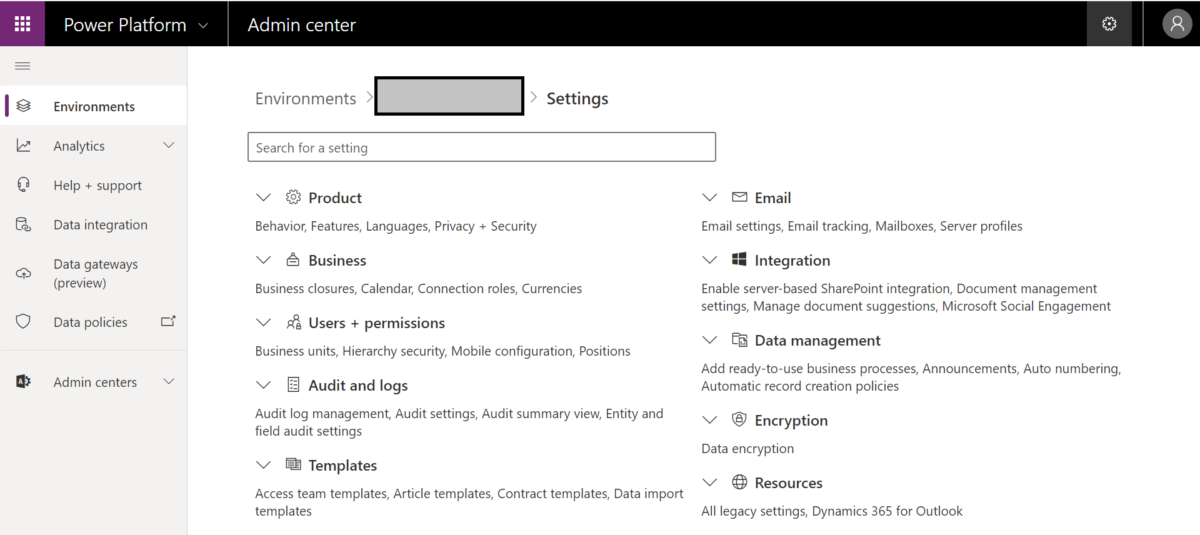Setup / Refreshing CRM Sandbox Environment
Setup / Refreshing CRM Sandbox Environment is pretty easy enough. Often at time, we miss out basic steps.
Below article will show how to setup or refresh CRM Sandbox Environment.
1. Log into portal.office.com with a CRM system administrator account.
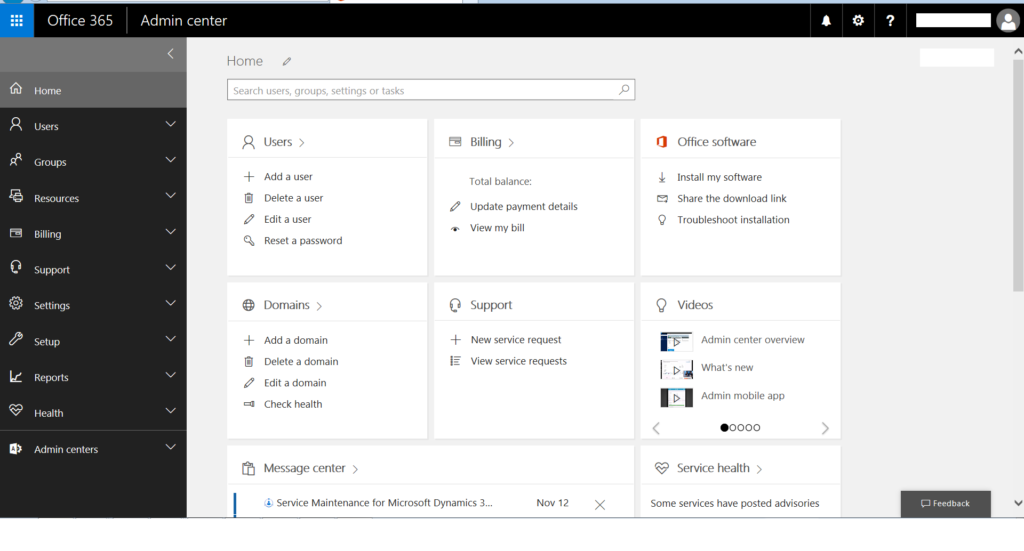
2. Go to “Admin Centers” and click on Dynamics 365, this would open the Administration
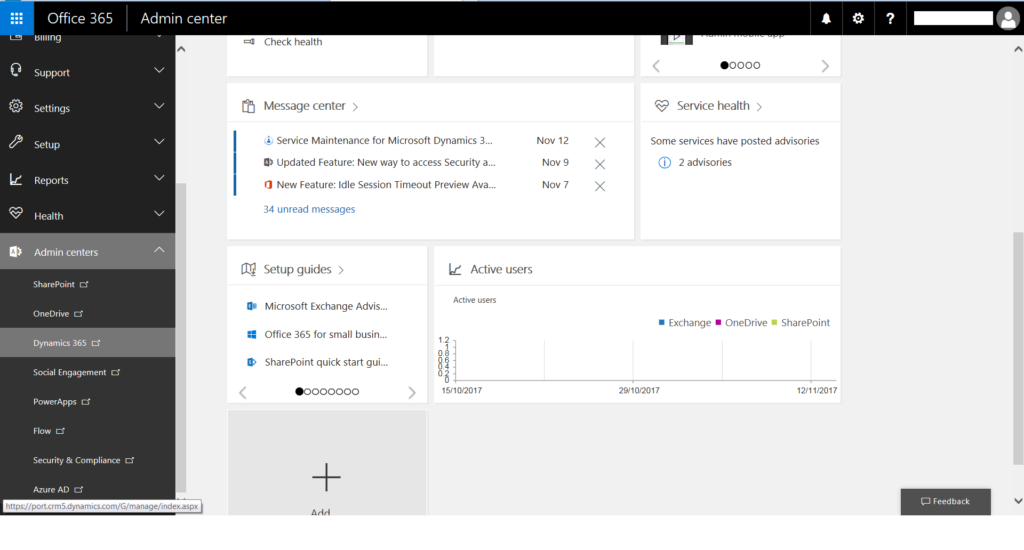
3. Once logged into Administration Center, you will see the instances which are under the logged in user. The Sandbox environment state would be “Instance to configure”.
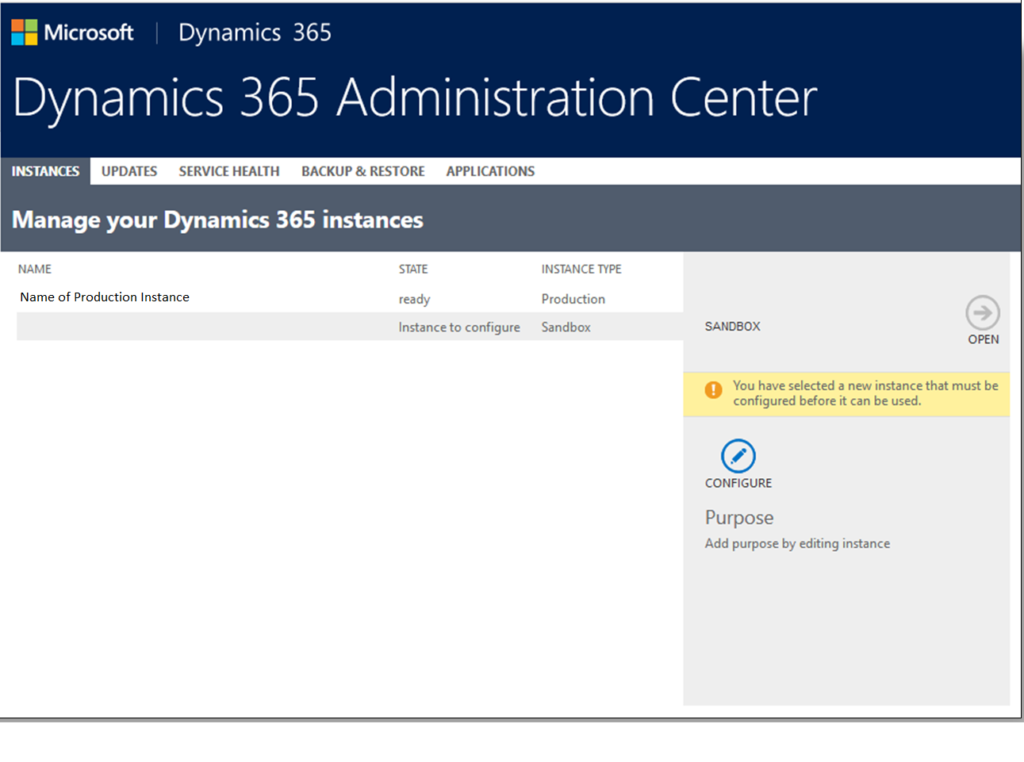
4. Click on “Configure” and this will open page where users can enter information to configure the sandbox. Users can select the correct Target version.
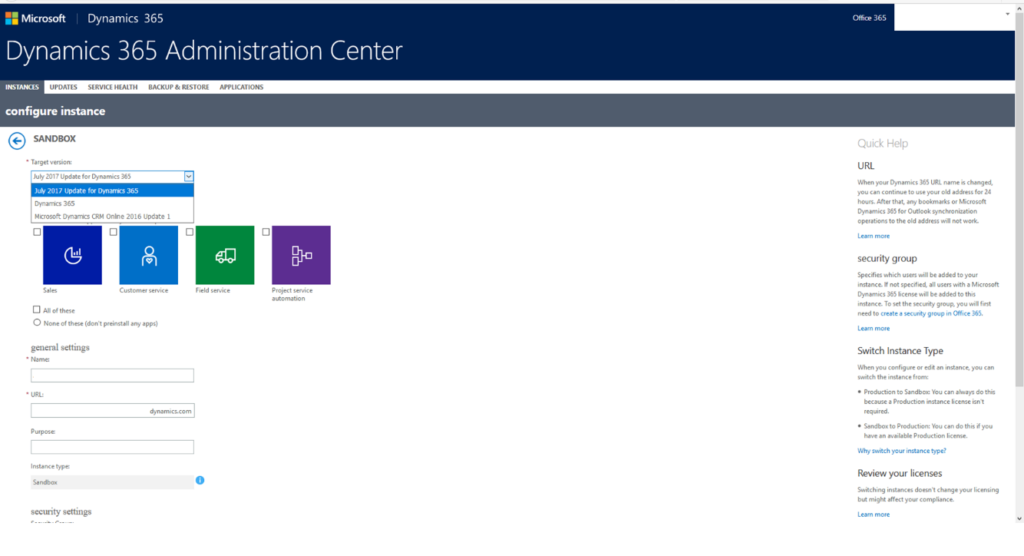
Note: The target version should ideally be same as the target version of the Production.
Note: Microsoft allows you to select the target version and does not freeze it same as the production environment, as there can be multiple Sandbox environment. This is also required, if the users are upgrading their CRM version and want to test the solution with the CRM version, it is easy to do in the same box.
5. Once the user enters the Information and click on “Configure” button, the configuration will be initiated.
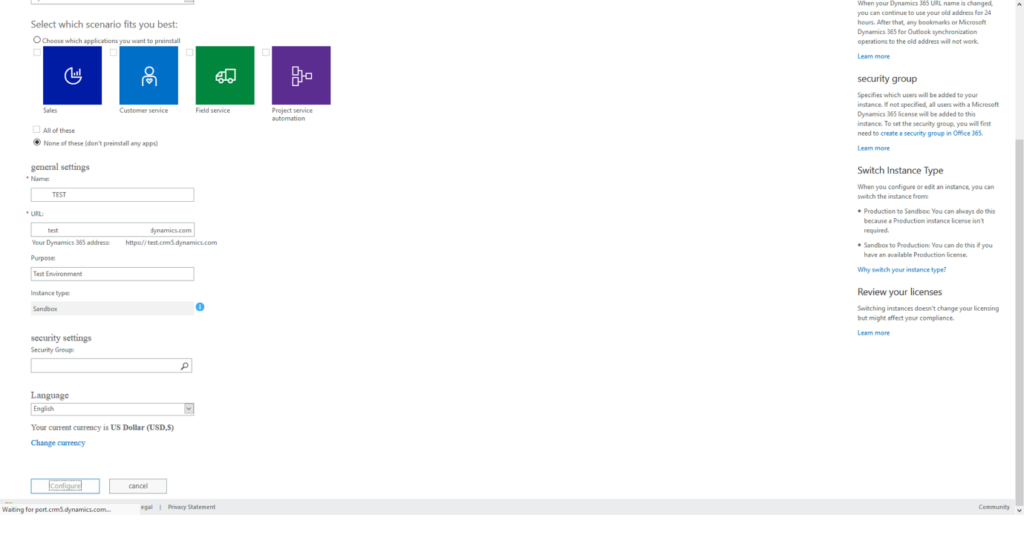
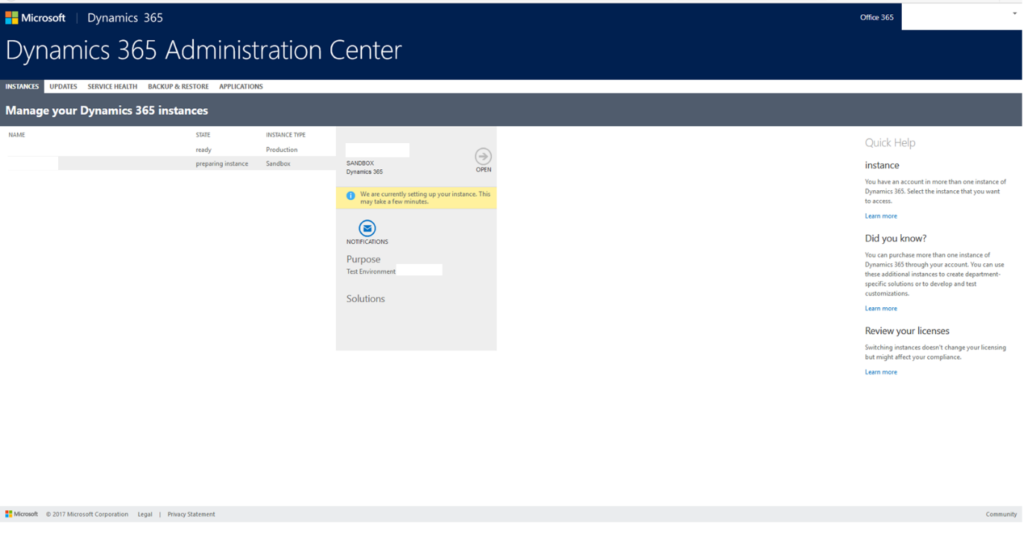
6. The next step is to copy the existing environment solution and add to the sandbox. For the same, users can select the main environment (or this can be any environment) which need to be copied over and click on
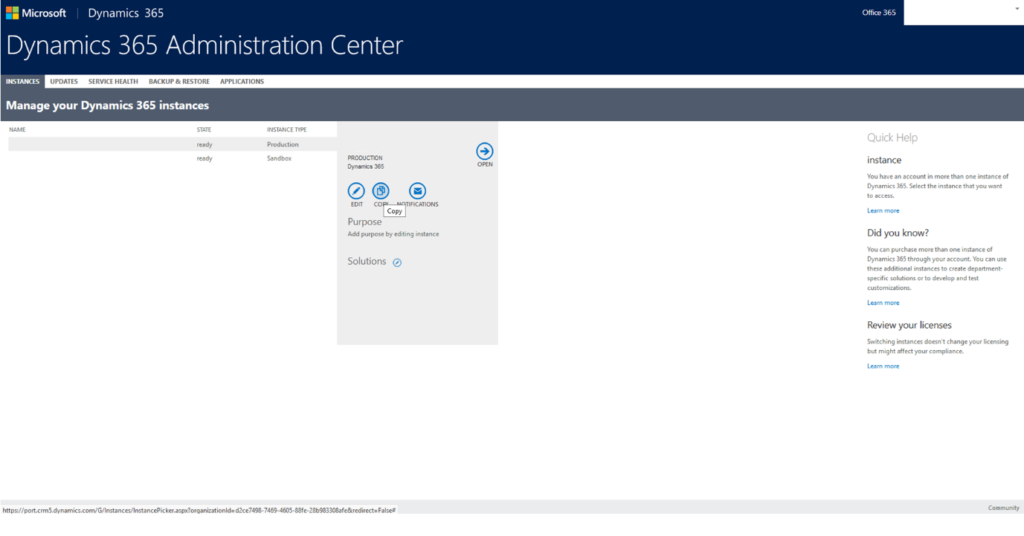
7. Select the target instance and provide the details.
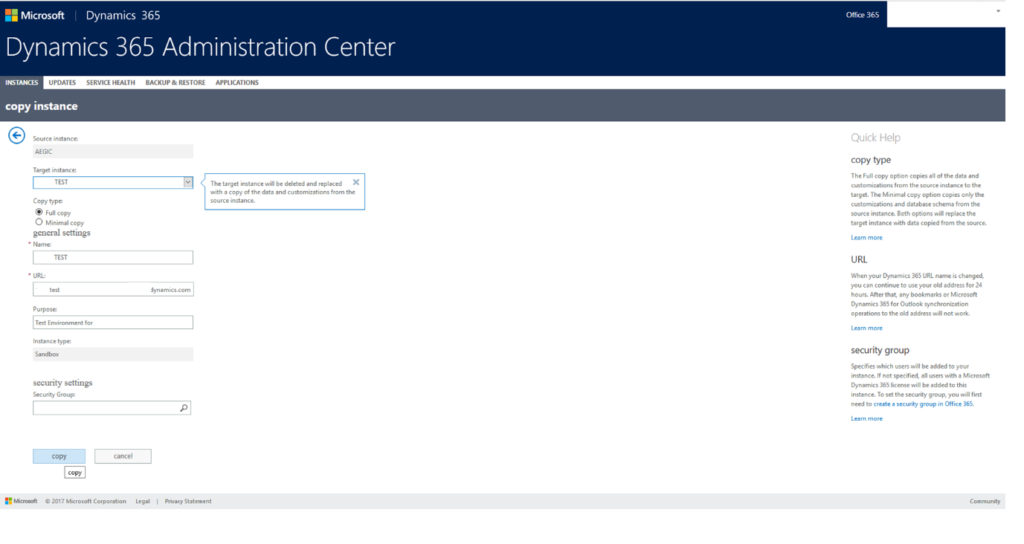
That’s it! It’s easy to configure sandbox environment, however, for safer side this is recommended to be done by System Admin and it’s always good to take backup.